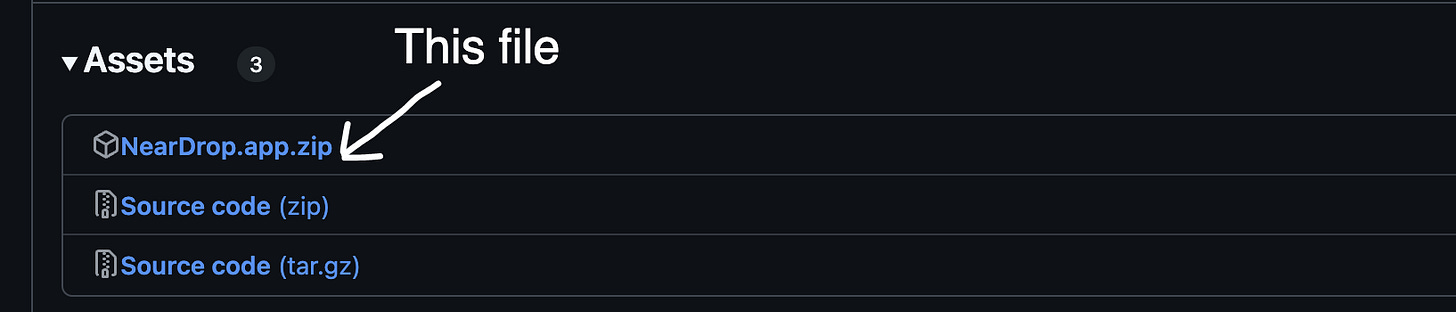How-to make your Android phone work seamlessly with a Mac
Screen Mirroring and AirDrop!
It has always been difficult us Android lovers to use Macs. We are constantly teased by the ease of AirDrop and the utility of iPhone Mirroring to the point where many of us give in to Apple's ecosystem. If you were considering the switch to iPhone, this how-to is for you!
Today, I will be taking you through the steps of setting up AirDrop and iPhone Mirroring equivalents for your Android phone.
Minimum Requirements:
Skill Level: Low
A Mac of any kind
An Android phone
A data cable
Medium-familiarity with Terminal
To start, we will be installing an application that lets Android phones “AirDrop” files to a Mac device. This app is called NearDrop - an open-source project that allows macOS to interact with the Quick Share protocol.
1. Download NearDrop
To download the app, find the .zip file in the latest release on Github.
2. Install NearDrop
Once the .zip is in your downloads folder, double click the icon to open it. Then, drag the unzipped file into your Applications folder.
3. Set up NearDrop
Open the Application, it will make sure that you can receive notifications. After giving the app the necessary permissions, you should be able to send files to your Mac from your Android phone!
4. Sending files from your Android to your Mac
Open your Android phone, and locat the file that you would like to send on your Android device. Locate and press the share button and press “Quick Share” or “Nearby Share” (depending on what Android phone you have). If you have NearDrop set up, you should see your Mac as an option.
Troubleshooting:
Make sure that you have Wi-FI turned on and that both devices are connected to the same network
5. Turn on developer mode
In order to let our phone be viewed from our Mac, we will have to turn on Wireless Debugging. To do that, you first have to search your settings for “Build Number.” Once you find it, tap the number 7 times to enable Developer Mode. This will allow you to access ‘debugging’ tools that are necessary to connect to the Mac.
6. Enable debugging
Now that you have Developer Mode enabled, search your settings for “Debugging.” Scan the results for the words “Wireless Debugging”, tap the text and toggle the setting on.
7. Install Android tools
In order for your Mac to grab content from your Android phone, go the Android Developer page and press “Download SDK Platform-Tools for Mac.” This will provide you with a .zip file of the Android Platform-Tools. Once the .zip is downloaded, open and unzip it. Open Terminal by pressing command + space, typing “Terminal,” and pressing the enter key.
8. Add ADB to path
Next, we will be adding the Android Device Bridge (ADB) to the PATH, which allows it to be accessible no matter what directory you are operating in. To do so, enter the following command.
echo 'export PATH=$PATH:~/Downloads/platform-tools' >> ~/.zshrc9. Install scrcpy
scrcpy is an open-source screen-mirroring application for Mac and Android. To get the necessary files, go to the Github repository and find the page for the latest release. If you have a Mac running Apple Silicon (an M-series chip) download the aarch64 version for macOS. If not, download the x86-64 version for macOS.
To determine what kind of Mac you have, press the Apple logo in the upper left corner of your screen and tap “About This Mac.” If the “Chip” section says “Apple M_” then you have an Apple Silicon mac.
10. Set up scrcpy
Before running the script, open the “Finder” app and make a new window (with command + n). In one window, navigate to the scrcpy folder that you extracted from the .tar.gz file. It should be named “scrcpy-macos-(either aarch64 or x86-64)-v(version number).” In the second Finder window, press command + shift + g to open Finder’s built-in navigator. Type “/usr/local/bin” and then press enter. Finally, drag and drop every file from the scrcpy folder into /usr/local/bin.
11. Run scrcpy
Return to Terminal by pressing command + space and typing “Terminal” once more. You can now grab your Android phone and plug it into your Mac using a data cable. Now you can type “scrcpy” in the Terminal and press enter. Congratulations! You can now control your Android phone with your Mac!
If you ever want to access your phone with your Mac again, all you have to do is enter “scrcpy” in the Terminal — no cable required!